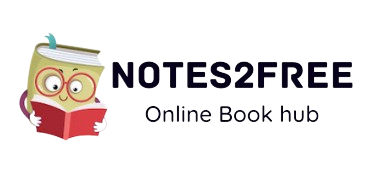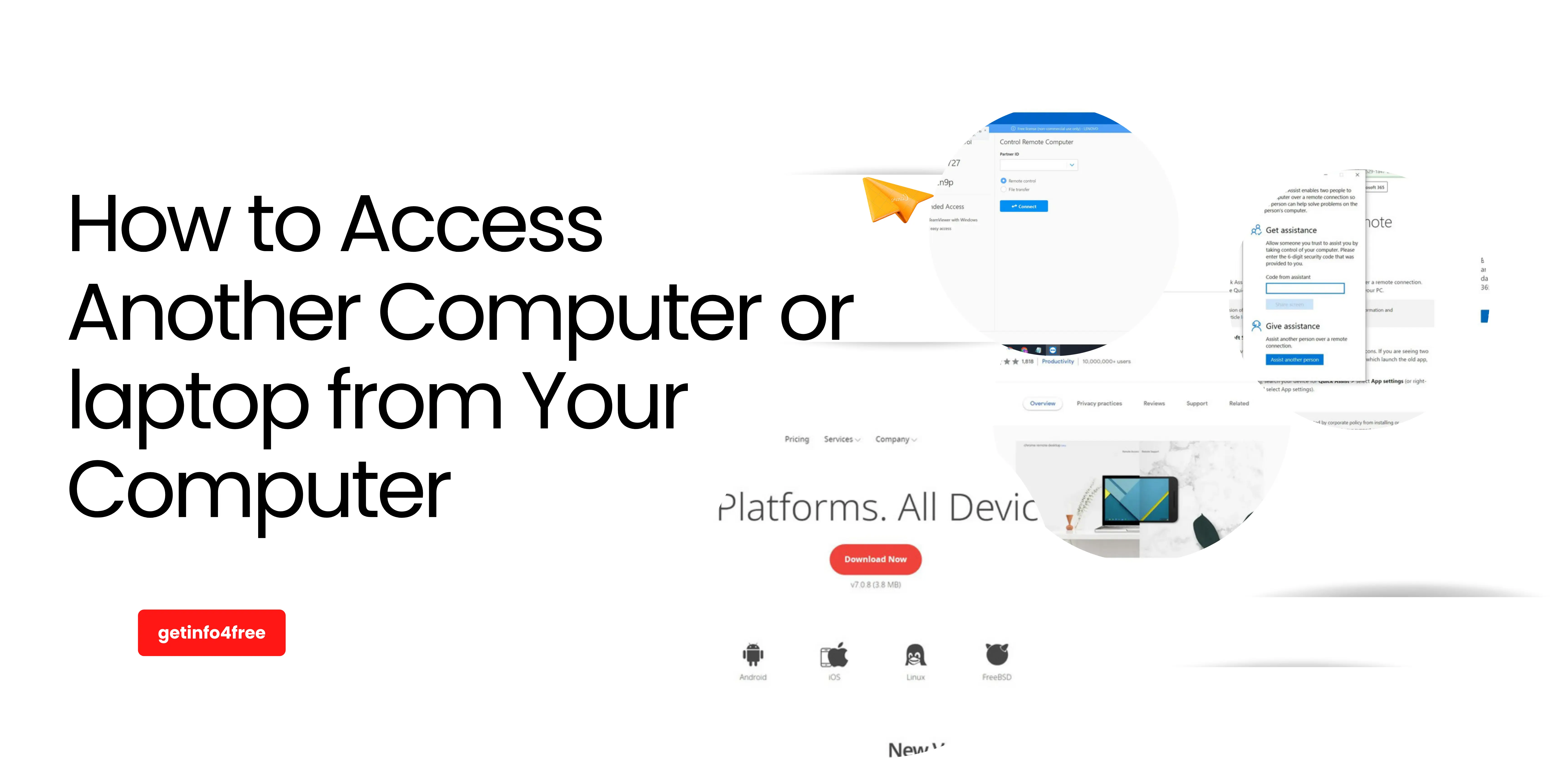
Installing remote desktop software on both computers allows you to access and operate a computer from another computer. Once the software is loaded on both computers, you may choose one as the "host," allowing it to be controlled from anywhere as long as both machines are connected to the internet, powered on, and have the necessary software. Windows Remote Desktop connections can be set up on a Windows host computer (running Windows 10 Professional) and accessed by other Windows or Mac computers, whereas Team Viewer, Chrome Remote Desktop, Anydesk, quick Assist, and UltraViewer can be installed on both PCs and Macs.
Top 5 Best Software to Access Another Computer or laptop from Your Computer
1.Chrome Remote Desktop

Chrome Remote Desktop is a Google-created remote desktop software solution that allows a user to control the desktop of another computer remotely using a proprietary protocol called Chromoting, which was also developed by Google. The protocol relays graphical screen updates back in the other direction over a computer network while transmitting keyboard and mouse activities from the client to the server. As a result, this feature comprises a server component for the host computer and a client component for the computer that will access the remote server. Chrome Remote Desktop uses its own protocol, rather than the standard Remote Desktop Protocol.
On both PCs, install Chrome Remote Desktop. This is a free Google tool that allows you to control another computer remotely. The program requires Google Chrome as your web browser, so if you dont already have it, go to https://www.google.com/chrome and download it.
2. Team Viewer

TeamViewer is a remote control, desktop sharing, and file transfer solution that works over any firewall or NAT proxy. To connect to another computer, simply run TeamViewer on both computers without having to install anything. On both computers, automatic partner IDs are generated at the start. When you enter your partners ID into TeamViewer, the connection is immediately established.
3. Anydesk

AnyDesk is one of the most widely used remote desktop apps. The softw are focuses on ultra-fast connection speed thanks to robust server technology. The programs basic interface allows even beginners to utilise it right away. While there are other popular apps, such as TeamViewer and Ultraviewer, AnyDesk makes it simple to connect to a terminal at home or at work. You can write the same files, encode the same films, and do anything you can on the main terminal thanks to the underlying technology.
AnyDesk is a free and easy-to-use remote desktop connection solution that allows you to view documents and data from several places using any device. While the application has a large developer following, it continues to gain popularity because to a variety of features such as file sharing, a customizable user interface, online collaboration, and access control.
4. Quick Assist

Quick Assist is a Windows application that allows you to share your smartphone with someone else through the internet. It allows your support personnel to connect to a users device remotely and view, annotate, or take complete control of it.
Quick Assist is a Microsoft Windows feature that allows a user to observe or operate a remote Windows computer over a network or the Internet in order to handle issues without having to physically touch the computer. The Remote Desktop Protocol is used (RDP). Its complemented by Get Help, a Windows 10 feature that allows users to contact Microsoft directly but doesnt support remote desktop or screen sharing.
Windows XP and later Windows versions had a similar tool called Windows Remote Assistance until Quick Assist was introduced in Windows 10.
5. UltraViewer
UltraViewer is a remote desktop software that allows you to control your clients computer from afar and provide support as if you were sitting in front of the screen.
UltraViewer allows you to take control of your partners computer as if you were sitting in front of their monitor. UltraViewer is a remote assistance tool for customers and partners. Your clients may watch everything you do on their screen and take control at any time.
Chat with your spouse while simultaneously manipulating their machine. When controlling, press the default hotkey F1 or any other hotkey you choose to toggle chat on/off. From the chat box, you may simply send and receive files to/from your partner. Everything is under your partners safe control. You can control numerous computers at the same time or share your screen with others.