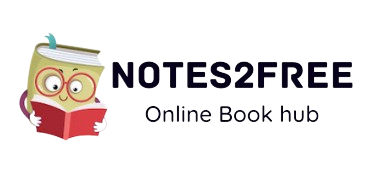Introductions
MongoDB is a popular open-source NoSQL database that is widely used for web applications and modern software systems. With its flexible document-based data model, it has become a popular choice for developers who are looking for a scalable and high-performance database solution. MongoDB is designed to handle large amounts of data, making it ideal for applications that require high levels of read and write operations.
The installation of MongoDB on Ubuntu 18.04 is straightforward and can be easily done using the terminal. By importing the MongoDB public GPG key, you can ensure that you are installing the official MongoDB package. This key is used to verify the authenticity of the package, ensuring that you are not installing a malicious version of MongoDB. To install MongoDB, you will need to create a list file that tells Ubuntu where to find the MongoDB package and update the package list.
Once the package list is updated, you can then install MongoDB using the command line. The installation process is simple and can be completed in just a few minutes. After the installation is complete, you can start the MongoDB service and verify that it is running correctly. To verify the installation, you can use the command "sudo service mongod status" to check the status of the MongoDB service.
MongoDB is a highly flexible and scalable database solution that is ideal for use in modern web applications and software systems. With its document-based data model and support for large amounts of data, it is a popular choice for developers looking for a high-performance NoSQL solution. Whether you are setting up a new project or migrating an existing one, MongoDB is a great choice for your database needs.
MongoDB is a popular, open-source NoSQL database that can be easily installed on an Ubuntu server. In this blog post, we will walk through the steps necessary to set up MongoDB on an Ubuntu server.
Step By Step Procedure to install MongoDB to ubuntu 18.04
Step 1: Import the MongoDB Public GPG Key To ensure that you are installing the official MongoDB package, you will first need to import the MongoDB public GPG key. Open a terminal window and enter the following command:
sudo apt-key adv --keyserver hkp://keyserver.ubuntu.com:80 --recv 2930ADAE8CAF5059EE73BB4B58712A2291FA4AD5
Step 2: Create a MongoD B list file Next, you will need to create a list file for MongoDB. This file tells Ubuntu where to find the MongoDB package. To create the list file, enter the following command:
echo "deb [ arch=amd64 ] https://repo.mongodb.org/apt/ubuntu bionic/mongodb-org/4.4 multiverse" | sudo tee /etc/apt/sources.list.d/mongodb-org-4.4.list
Step 3: Update the package list To ensure that Ubuntu knows about the new MongoDB package, you will need to update the package list. Enter the following command to do this:
sudo apt-get update
Step 4: Install MongoDB Now that Ubuntu knows about the MongoDB package, you can install it. To do this, enter the following command:
sudo apt-get install -y mongodb-org
Step 5: Start MongoDB Once MongoDB is installed, you will need to start the MongoDB service. Enter the following command to start MongoDB:
sudo service mongod start
Step 6: Verify the installation To verify that MongoDB has been installed and is running correctly, enter the following command:
sudo service mongod status
You should see a message that says "MongoDB is running." If you see this message, then MongoDB has been successfully installed on your Ubuntu server.
You can also test MongoDB by connecting to the MongoDB shell. you can use the command "mongo" to access the shell.
Please note that these instructions are specific to Ubuntu 18.04. If you are using a different version of Ubuntu, the commands may be slightly different.
And with that, MongoDB is now installed on your Ubuntu server and ready to use! This is a great step for setting up a new project or migrating an existing one to a NoSQL solution.