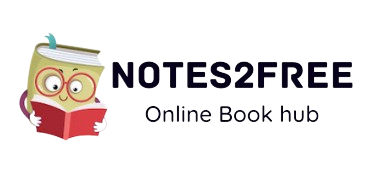PHP (Hypertext Preprocessor) is a popular server-side programming language for web development. It is an open-source language, which means that its source code is freely available to the public, and it has a huge developer community that contributes to its development and maintenance.
One of the primary benefits of PHP is that it is simple to learn and use, especially for individuals with prior experience with other programming languages. It may be used to construct dynamic web pages that interact with databases and provide users a more engaging experience. It is also frequently used for server-side scripting, which means it is processed on the server and the results are delivered to the client`s browser in the form of HTML, CSS, and JavaScript.
PHP may be used with other technologies to develop complex online applications, such as HTML, CSS, JavaScript, and databases (such as MySQL). It can also operate on most operating systems, including Windows, macOS, and Linux, and is compatible with a number of web servers, including Apache and IIS.
PHP is very safe and may be used to develop secure code, in addition to its simplicity of use and interoperability. It has several built-in functions and tools to assist developers in writing safe code, such as routines to escape user input and avoid SQL injection attacks.
In general, PHP is a flexible and strong programming language that is frequently used in web development. PHP is a vital tool to have in your toolbox, whether you are a newbie or an experienced developer, and it can be used to construct dynamic and interactive websites and online apps.
PHP scripts can be executed in different ways:
- Local server setup: You may install a local web server on your computer, such as XAMPP, WAMP, or LAMP, which gives you a comprehensive web development environment in which to execute and test your PHP scripts.
- Online hosting: You may also host your PHP scripts on a live server by uploading them to a web hosting account. This option is appropriate if you wish to host a live website that is open to the public.
- PHP scripts may also be executed from the command line using the PHP command-line interpreter. This option is appropriate for scripts that do not need a web server and may be launched as standalone programs.
After you`ve set up a local server or uploaded your PHP scripts to a live server, you may run your PHP script by browsing the script in a web browser. For example, if your script is titled "index.php," you would access it by going to "http://localhost/index.php" if you are running it on a local server or "http://yourdomain.com/index.php" if you have posted it to a live server.
Here is a step-by-step guide to running PHP on a local server:
- Install XAMPP, WAMP, or LAMP: Depending on your operating system, download and install a local web server software package such as XAMPP, WAMP, or LAMP (Windows, Mac, or Linux). These software packages include Apache, PHP, and a MySQL database server, all of which are required for running PHP scripts.
- Start the Apache and MySQL servers: Once the software has been installed, go to the control panel and start the Apache and MySQL servers. These servers must be operational in order for you to run PHP scripts.
- Make a PHP file: Create a PHP file with the.php extension with a text editor or an IDE. You may build a basic PHP script, such as "Hello World," to test your configuration.
- Save the PHP file: Save the PHP file in your local server software`s "htdocs" folder. This folder`s locati on may differ based on the program you`re using, but it`s normally in the root directory of your local server installation.
- Open the PHP file: To access your PHP file, use a web browser and go to "http://localhost/[filename].php". "[filename]" should be replaced with the name of your PHP file. If everything is set up successfully, the output of your PHP script should be seen in the browser.
- Debugging: If you find any issues, you can look for further information in the error logs of your local server software. These logs are often found in your local server installation`s "logs" folder.
That`s all! PHP scripts should now be able to run on your local server. To prevent security issues, remember to shut down the Apache and MySQL servers once you`ve completed testing your PHP scripts.
Here is a step-by-step guide for running PHP on an internet hosting account or server:
- Choose a web hosting provider that supports PHP: Choose a web hosting provider that supports PHP. Depending on your budget, and requirements, and choose features, you may select from a number of providers like Bluehost, HostGator, or SiteGround.
- Create a hosting account: Create an account with your chosen web hosting company and choose a hosting package that meets your requirements. Make certain that the plan you select contains PHP support.
- Log in to your hosting account as follows: Enter the credentials supplied by your hosting provider to access your hosting account.
- Make a PHP file: Create a PHP file with the.php extension using a text editor or an IDE. You may build a basic PHP script, such as "Hello World," to test your configuration.
- Upload the PHP script: Using an FTP client like FileZilla or the file manager in your hosting control panel, upload your PHP file to the root directory of your hosting account.
- Open the PHP file: To access your PHP file, use a web browser and go to "http://yourdomain.com/[filename].php". "[filename]" should be replaced with the name of your PHP file. If everything is set up successfully, the output of your PHP script should be seen in the browser.
That`s all! PHP scripts should now be able to run on your web hosting account. Remember that the particular stages may differ based on your hosting provider, but the overall process should be identical.
Here is a step-by-step guide on running PHP from the command line:
- Install PHP: If PHP isn`t already installed on your computer, you may get it from the official PHP website (https://www.php.net/downloads.php). Make certain that you select the suitable version for your operating system.
- Launch the command line: Depending on your operating system, launch a terminal or command prompt on your computer.
- Go to the directory where your PHP file is located: To browse to the directory containing your PHP file, use the "cd" command.
- Execute the PHP file: To launch your PHP file, use the following command:
- php [filename].php
- "[filename]" should be replaced with the name of your PHP file.
- Take a look at the results: If everything is set up successfully, the output of your PHP script should be shown at the terminal or command prompt.
That`s all! PHP scripts should now be executable from the command line. Remember that you may use the command line to run PHP scripts hosted on a remote server by connecting to it through SSH (Secure Shell). The particular procedures for running PHP scripts on a remote server may differ based on your configuration, but the core procedure should be identical.